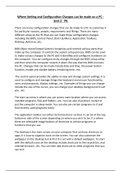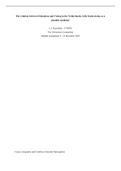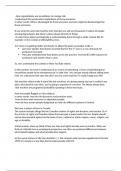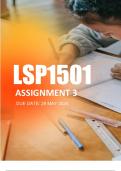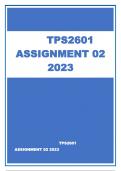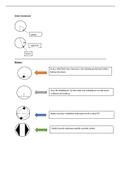Where Setting and Configuration Changes can be made on a PC -
Unit 2 - P6
There are many configuration changes that can be made to a PC to customise it
for particular reasons, people, requirements and likings. There are many
different areas on the PC that you can make these configuration changes
including the BIOS, Control Panel, Start-Up Menu, Application Toolbars,
Desktop, Antivirus…etc.
BIOS (Basic Input/Output System) recognises and controls various parts that
make up the computer. It controls the system setup process. BIOS can be used
to make various changes to the PC and it identifies and configures hardware on
the computer. You can configure many changes through the BIOS setup utility
and then when the computer restarts it alters the way that the BIOS instructs
the PC. Changes that can be made include date and time, the power button
function, enable and disable battery remaining time…etc.
The control panel provides the ability to view and change system settings. It is
used to configure and manage things like keyboard and mouse functionality,
users and passwords, display settings…etc. Examples of things you can change
include the size of the cursor, you can change your desktop background to suit
you…etc.
The start-up menu is where you can access main location where you can access
installed programs, files and folders…etc. You can also shut down, restart or
put the computer in sleep mode. You can also pin certain programs to it and
find recently used programs easily.
The application toolbar can either be horizontal or vertical. It can be at the top,
bottom or side of the screen depending on where you set it to be. It is where
there are selectable image buttons of shortcuts to certain programs or
functions that you use.
The desktop is the main screen on your computer that contains shortcuts to
apps. It is how to organise icons on the screen. You can also customise the
wallpaper on the desktop but at first it is set with a default wallpaper. To start
with the default icons on the desktop include shortcuts to the recycle bin, and
internet browser…etc. You can then add shortcuts to other programs that you
use to it.
, Anti-virus is software that detects, prevents, and removes malware. It scans
your computer to find any problems and then any issues found if possible, it
fixes them. You can alter the schedule of the scans, so they happen at times
that is convenient to you.
I have configured many settings on a computer system and below are
screenshots of what I have done.
1. I altered what was shown on the start-up menu. It wasn’t showing most
used apps, so I enabled this setting.
- ‘Show most used apps’ is disabled.
Unit 2 - P6
There are many configuration changes that can be made to a PC to customise it
for particular reasons, people, requirements and likings. There are many
different areas on the PC that you can make these configuration changes
including the BIOS, Control Panel, Start-Up Menu, Application Toolbars,
Desktop, Antivirus…etc.
BIOS (Basic Input/Output System) recognises and controls various parts that
make up the computer. It controls the system setup process. BIOS can be used
to make various changes to the PC and it identifies and configures hardware on
the computer. You can configure many changes through the BIOS setup utility
and then when the computer restarts it alters the way that the BIOS instructs
the PC. Changes that can be made include date and time, the power button
function, enable and disable battery remaining time…etc.
The control panel provides the ability to view and change system settings. It is
used to configure and manage things like keyboard and mouse functionality,
users and passwords, display settings…etc. Examples of things you can change
include the size of the cursor, you can change your desktop background to suit
you…etc.
The start-up menu is where you can access main location where you can access
installed programs, files and folders…etc. You can also shut down, restart or
put the computer in sleep mode. You can also pin certain programs to it and
find recently used programs easily.
The application toolbar can either be horizontal or vertical. It can be at the top,
bottom or side of the screen depending on where you set it to be. It is where
there are selectable image buttons of shortcuts to certain programs or
functions that you use.
The desktop is the main screen on your computer that contains shortcuts to
apps. It is how to organise icons on the screen. You can also customise the
wallpaper on the desktop but at first it is set with a default wallpaper. To start
with the default icons on the desktop include shortcuts to the recycle bin, and
internet browser…etc. You can then add shortcuts to other programs that you
use to it.
, Anti-virus is software that detects, prevents, and removes malware. It scans
your computer to find any problems and then any issues found if possible, it
fixes them. You can alter the schedule of the scans, so they happen at times
that is convenient to you.
I have configured many settings on a computer system and below are
screenshots of what I have done.
1. I altered what was shown on the start-up menu. It wasn’t showing most
used apps, so I enabled this setting.
- ‘Show most used apps’ is disabled.