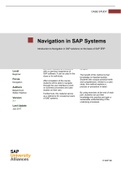Other
SAP alle opdrachten per week
- Course
- Institution
Dit document betreft de opdrachten voor SAP van alle weken. Wij hebben in semester 3.2 gewerkt met een ERP-systeem genaamd SAP, waarin wij processen dienden te doorlopen en hierin werden we ook getoetst. Dit was onderdeel van het beroepsproduct, maar voor SAP werd je individueel beoordeeld.
[Show more]