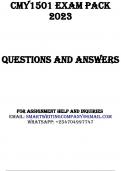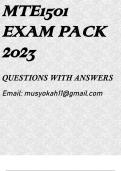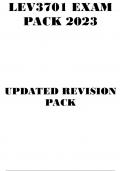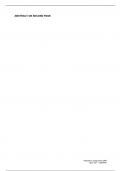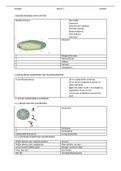Exam (elaborations)
FMT3701 EXAM PACK 2025
- Course
- Institution
- Book
FMT3701 Latest exam pack questions and answers and summarized notes for exam preparation. Updated for 2025 exams . For assistance Whats-App.0.6.7..1.7.1..1.7.3.9 . All the best on your exams!!
[Show more]