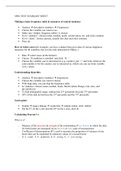Summary
Introduction to Statistical Analysis SPSS Test Summary - IBCOM Year 1
- Course
- Institution
Summary of the steps that need to be done for each SPSS test included in the Introduction to Statistical Analysis SPSS test, including definition of the tests, the conclusion format necessary for each of the tests and additional tips.
[Show more]