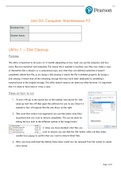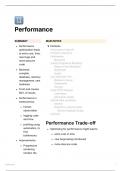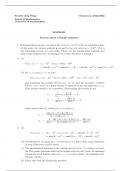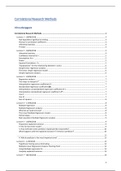Enrolment No:
Student Name:
Utility 1 – Disk Cleanup
Purpose
This utility is important to do every 6-12 months depending on how much you use the computer and how
many files are important and outputted. The reason this is needed is overtime your files may make a copy
of themselves like a shadow or a compressed copy and when they are deleted sometimes it doesn’t
completely delete that file, so by doing a disk cleanup it means the file is deleted properly. By doing a
disk cleanup it means that all the remaining storage that may have been dedicated to something is
restored back to the original storage. This utility doesn’t need to be done too often however it is important
that it is done at least once or twice a year.
Steps on how to run
1. To start with go to the search bar on the taskbar and search for ‘disk
clean-up tool’ this will then open the software for you to use. Once it is
opened a box will appear like the one shown on the right.
2. Then once that window has appeared you can then check what files/
documents that you want to remove completely. This can be done by
ticking the box next to the different options in the image below.
3. Once you have decided what files you
want to remove you can click the ‘Ok’ button which will then make
another box popup to confirm that you want to remove these files.
4. After you have confirmed the delete, those items would now be removed from the system to create
more space.
Page 1 of 3
, Utility 2 – Virus Checker
Purpose
The purpose of a Virus Checker is to make sure that there are no viruses of any sort on the computer
system or network depending on what is being used. By doing this check it means that every single
document on that computer is checked individually for a virus, it may vary in time for how long it takes to
do the scan however it can be left in the background to run. The scans need to be done on a somewhat
regular basis just to check to make sure no viruses have been implanted onto the system.
Steps on how to run
1. First, what you need to do is load up the anti-virus in this case I’m using
Windows Defender on Windows 10. Once it’s loaded the screen should
appear like this.
2.Then you will need to click on Virus and Threat
Protection, this will then take you to the next page where you can do a ‘Quick
Scan’ this will scan the computer, or you can choose to do an advanced scan if
you want to.
3. Once you have decided what type of scan to do you
can then let it run completely and once it has finished it
will then tell you if there is any viruses or issues on that computer.
4. After the scan is done, it displays the issues. From here you can decide what
you want to do whether you have any issues it may vary for the options. If
there are no issues, then you can close the program and continue what you
were doing. However, if there are some issues then you can choose to fix them.
5. If there are any issues you can decide what you want to do, sometimes it
may request you to view a browser if there are some things that need to be repaired using a
different program. If there are any viruses, then you can choose to view the files and then delete
or sometimes it allows you to repair them depending on the Anti-Virus software.
Page 2 of 3