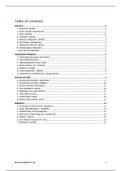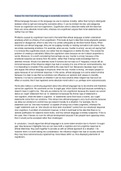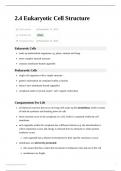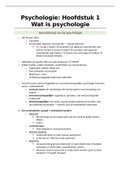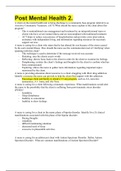Advanced Research Methods & Statistics for Psychology:
Experimental Psychology
Psychologie Jaar 2 UU
SPSS Exam
► Moderation
MODERATION ANALYSIS - SPSS
Analyze > Regression > PROCESS V3.0
1. Under model select, select number 1, this is the moderation model we
want to test. The value of 95 under ‘Confidence Intervals’ and the
value of 5000 under ‘Number of Bootstrap Samples’ can remain
unchanged
2. Drag the dependent variable to the ‘Y Variable’ box.
3. Drag the independent variable to the ‘X Variable’ box (you can use the
original variable, because we will ask PROCESS to center the variable
later on).
4. Drag the moderator to the ‘Moderator Variable W’ box.
5. Request under ‘Options’: ‘Generate Code for Visualizing
Interactions’ and ‘Mean Center for Construction of
Products’. Under ‘Probe Interactions’ change the value to if p < .05.
Click -1SD, Mean, +1SD under ‘Conditioning Values’.
6. Lastly, check the box Johnson-Neyman output (Note! This is a step
you only select when the moderator is continuous).
Click OK (please note, PROCESS doesn't interact with the SPSS syntax, so
you cannot use paste)
■ Moderation Output (PROCESS)
, Yellow: Kijk hier voor de statistieken en
coëfficiënten van je model. Merk op dat de coëfficiënten van de predictors gecentered zijn.
Green: Kijk hier als je wil weten hoe de relatie tussen je variabelen er uit ziet voor
alle groepen van je moderator. Hier wordt er weergegeven hoe het effect tussen X en Y er uit
ziet voor elke groep van je moderator.
Blue: Van dit stukje data kunnen we met de syntax een grafiek maken.
PROCESS GRAPH - SPSS
1. Click twice on the text in the output
2. Copy the text from DATA LIST FREE up to the next row of asterisks
(*)
3. Open an SPSS syntax file: File > New > Syntax
4. Paste the copied text in the syntax
5. Select all text in the syntax
6. Click the green arrow (Run Selection)
Er verschijnt een figuur met het verband tussen je X
en Y met lage, hoge en gemiddelde scores voor de
verschillende groepen van je moderator.
Merk op dat je met categorische variabelen met
Dummy variables werkt. Je geeft een score aan een
groep binnen een variabele en vermenigvuldigt deze
met een andere continuous variabele. Je krijgt dan
zoiets als 0/1/2 enz. *-3.86.
► Correlation
, Om multicollinearity te voorkomen moeten we de variabele centeren
Je kan multicollinearity vinden door te kijken of je variabelen onderling te sterk gecorreleerd
zijn. Als de variabelen in je model een r > 0.8 hebben is dit problematisch, dan voer je een
centering uit.
CORRELATION ANALYSIS - SPSS
Analyze > Correlate > Bivariate
1. Drag every variable you want to test into the ‘Variables’ box.
2. Select under ‘Correlation Coefficients’: Pearson
3. Under ‘Options’ select under the column ‘Statistics’: Means and
Standard Deviations
4. Click ‘Ok’
Kijk naar de aangegeven vakjes om te zien hoe hoog je correlaties zijn.
CENTERING - SPSS
Transform > Compute Variable
5. Give your centered variable a new, meaningful name under ‘Target
Variable’
6. Under ‘Numeric Expression’, define how the new variable should be
computed: Drag the variable you want to center to the box and type ‘-
(Mean of the variable)
7. Click ‘Ok’.
Als het mogelijk is om op alle variabelen een score van 0 te halen mogen we ook centeren.
De scores zijn nu gecentered rond nul met dezelfde standaarddeviatie als eerst.
Experimental Psychology
Psychologie Jaar 2 UU
SPSS Exam
► Moderation
MODERATION ANALYSIS - SPSS
Analyze > Regression > PROCESS V3.0
1. Under model select, select number 1, this is the moderation model we
want to test. The value of 95 under ‘Confidence Intervals’ and the
value of 5000 under ‘Number of Bootstrap Samples’ can remain
unchanged
2. Drag the dependent variable to the ‘Y Variable’ box.
3. Drag the independent variable to the ‘X Variable’ box (you can use the
original variable, because we will ask PROCESS to center the variable
later on).
4. Drag the moderator to the ‘Moderator Variable W’ box.
5. Request under ‘Options’: ‘Generate Code for Visualizing
Interactions’ and ‘Mean Center for Construction of
Products’. Under ‘Probe Interactions’ change the value to if p < .05.
Click -1SD, Mean, +1SD under ‘Conditioning Values’.
6. Lastly, check the box Johnson-Neyman output (Note! This is a step
you only select when the moderator is continuous).
Click OK (please note, PROCESS doesn't interact with the SPSS syntax, so
you cannot use paste)
■ Moderation Output (PROCESS)
, Yellow: Kijk hier voor de statistieken en
coëfficiënten van je model. Merk op dat de coëfficiënten van de predictors gecentered zijn.
Green: Kijk hier als je wil weten hoe de relatie tussen je variabelen er uit ziet voor
alle groepen van je moderator. Hier wordt er weergegeven hoe het effect tussen X en Y er uit
ziet voor elke groep van je moderator.
Blue: Van dit stukje data kunnen we met de syntax een grafiek maken.
PROCESS GRAPH - SPSS
1. Click twice on the text in the output
2. Copy the text from DATA LIST FREE up to the next row of asterisks
(*)
3. Open an SPSS syntax file: File > New > Syntax
4. Paste the copied text in the syntax
5. Select all text in the syntax
6. Click the green arrow (Run Selection)
Er verschijnt een figuur met het verband tussen je X
en Y met lage, hoge en gemiddelde scores voor de
verschillende groepen van je moderator.
Merk op dat je met categorische variabelen met
Dummy variables werkt. Je geeft een score aan een
groep binnen een variabele en vermenigvuldigt deze
met een andere continuous variabele. Je krijgt dan
zoiets als 0/1/2 enz. *-3.86.
► Correlation
, Om multicollinearity te voorkomen moeten we de variabele centeren
Je kan multicollinearity vinden door te kijken of je variabelen onderling te sterk gecorreleerd
zijn. Als de variabelen in je model een r > 0.8 hebben is dit problematisch, dan voer je een
centering uit.
CORRELATION ANALYSIS - SPSS
Analyze > Correlate > Bivariate
1. Drag every variable you want to test into the ‘Variables’ box.
2. Select under ‘Correlation Coefficients’: Pearson
3. Under ‘Options’ select under the column ‘Statistics’: Means and
Standard Deviations
4. Click ‘Ok’
Kijk naar de aangegeven vakjes om te zien hoe hoog je correlaties zijn.
CENTERING - SPSS
Transform > Compute Variable
5. Give your centered variable a new, meaningful name under ‘Target
Variable’
6. Under ‘Numeric Expression’, define how the new variable should be
computed: Drag the variable you want to center to the box and type ‘-
(Mean of the variable)
7. Click ‘Ok’.
Als het mogelijk is om op alle variabelen een score van 0 te halen mogen we ook centeren.
De scores zijn nu gecentered rond nul met dezelfde standaarddeviatie als eerst.