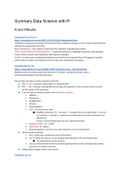Summary
BW3 Data Science with R summary
- Course
- Institution
Summary of the Structure and basic knowledge of working with the R software package and programming language for data analysis. Contents: > R and R studio: introduction, calculator, variable, projects, scripts > Data structures: install/use package, vectors, factors, list, formulas > ...
[Show more]