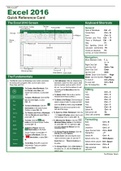Interview
Class notes INFORMATION TECHNOLOGY
- Course
- Institution
An operating system (OS) is system software that manages computer hardware, software resources, and provides common services for computer programs. Time-sharing operating systems schedule tasks for efficient use of the system and may also include accounting software for cost allocation of processor
[Show more]