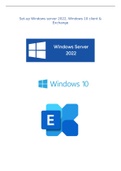Summary
Summary Set-up Windows server 2022, Windows 10 client & Exchange
- Course
- Institution
This guide provides instructions on how to set up a Windows Server, a Windows 10 client, and an Exchange Server, and connect them all together using IP addresses. The process includes purchasing the necessary software and hardware, installing the operating systems and Exchange Server, configuring s...
[Show more]