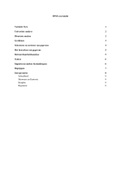Summary
Samenvatting SPSS: overzichtelijke stappenplannen voor data-analyses (Pedagogische Wetenschappen, 6471SPSSY)
- Course
- Institution
Dit document bevat een aantal stappenplannen voor het uitvoeren van verschillende analyses in SPSS. Het bevat alles wat je moet kunnen toepassen tijdens het tentamen van SPSS, een vak uit het eerste jaar van de studie Pedagogische Wetenschappen (Universiteit Leiden), en het is daarom een handig doc...
[Show more]