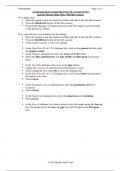Summary
Summary SilverFast SE - An introduction
- Course
- Institution
This document describes how to use SilverFast SE version 6.5.5r2 software in conjunction with the Plustex 7300 scanner to scan and digitize negatives using Quick Scan or Intelli Scan modes.
[Show more]