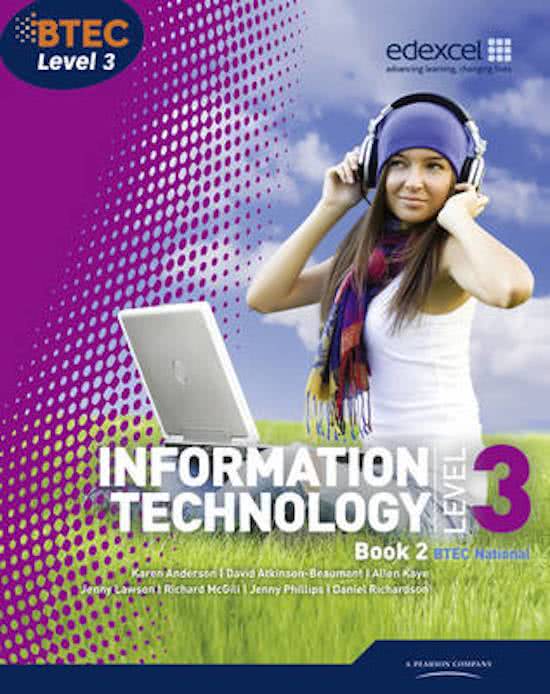Other
Unit 36 - P4, M4, D4 - Connect & Configure Platforms and Devices
- Course
- Institution
- Book
This is P4, M4, and D4 of Unit 36 - Computer game platforms, this covers everything in the criteria for instructions and evidence of how I connected and configured different platforms.
[Show more]