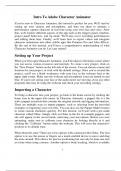Summary
Summary Introduction To Adobe Character Animator
- Course
- Institution
If you're new to Character Animator, this course is perfect for you. We'll start by setting up your camera and microphone, and then use them to animate a performance capture character in real time using your own face and voice. After that, we'll explore different aspects of the app such as the trig...
[Show more]