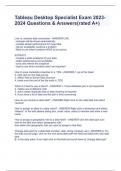Exam (elaborations)
Tableau Desktop Specialist Exam Questions & Answers(rated A+)
- Course
- Institution
Tableau Desktop Specialist Exam Questions & Answers(rated A+) Live vs. extracts data connection - ANSWER-LIVE - changes will be shown automatically - creates slower performance for huge data - Server availability could be a problem - Best to use when numbers HAVE to be correct EXTRACT ...
[Show more]