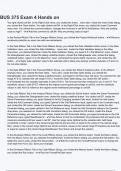Exam (elaborations)
BUS 375 Exam 4 Hands on Questions &Exam (COMPLETE ANSWERS elaborations) answers 100% satisfaction guarantee
- Course
- Institution
BUS 375 Exam 4 Hands on Questions &Exam (COMPLETE ANSWERS elaborations) answers 100% satisfaction guarantee
[Show more]