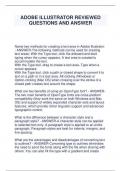Exam (elaborations)
ADOBE ILLUSTRATOR REVIEWED QUESTIONS AND ANSWER
- Course
- Institution
ADOBE ILLUSTRATOR REVIEWED QUESTIONS AND ANSWER Name two methods for creating a text area in Adobe Illustrator. - ANSWER-The following methods can be used for creating text areas: With the Type tool, click the artboard and start typing when the cursor appears. A text area is created to accom...
[Show more]