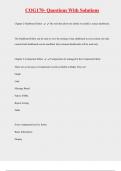Exam (elaborations)
COG170- Questions With Solutions
- Course
- Institution
COG170- Questions With Solutions Chapter 2-Dashboard Editor The tool that allows the ability to modify a source dashboard. The Dashboard Editor can be used to view the settings of any dashboard in your system, but only custom‐built dashboards can be modified. Epic‐released dashboards will b...
[Show more]