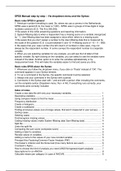Summary
Summary SPSS Manuel for TSB Premasters (MMS, MTO-C, Causal analysis)
- Course
- Institution
SPSS commands are described step by step through the dropdown menu and the Syntax. With this manual you can easily understand how to use SPSS commands an what this output means. All the mentioned commands are used in the courses: Mathematics, Measurements and Statistics (MMS), MTO-C, Causal Analysi...
[Show more]