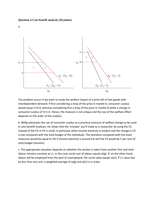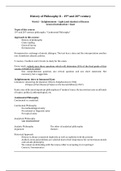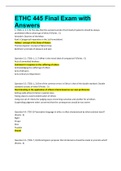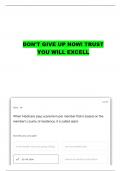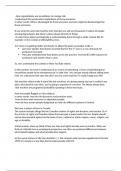Office II – samenvatting
POWERPOINT
PE 1
Indeling wijzigen
Rechtermuisknop indeling wijzigen indeling kiezen
Linialen zichtbaar maken
Beeld liniaal aanvinken
Notities zichtbaar maken
Onderaan ‘notities’ aanklikken
Verschillende weergaven
Beeld weergaven voor presentator
o Overzichtsweergave
o Diasorteerder
o Notitiepagina
o Leesweergave
ESC om uit weergave te gaan!
Lijstniveau verhogen/verlagen
Opmerkingen toevoegen
Rechtermuisknop ‘nieuwe opmerking’
Achtergrond opmaken
Afbeelding op achtergrond
Rechtermuisknop achtergrond opmaken ‘achtergrond met afbeelding’ kiezen
Stockafbeelding: rechtsvrije afbeeldingen, geen toestemming vragen (vrij gebruiken)
Onlineafbeelding: met auteursrechten, toestemming vragen (niet zomaar gebruiken)
Lege alinea’s
In de overzichtsweergave!
Lege alinea’s (ruimte zonder vierkantje voor) wegdoen via backspace
,Diasorteerder
Weergave
Dia’s verplaatsen etc.
Alle vensters
Mogelijkheid om dia van ppt 1 naar ppt 2 te verplaatsen!
Navigatievenster
Word: beeld “navigatievenster”
Dia’s toevoegen
Invoegen dia’s uit overzicht document selecteren (kan word doc zijn)
Secties
Op dia staan waar moet rechtermuisknop sectie invoegen
Dia’s verbergen & verwijderen
Rechtermuisknop en kiezen wat nodig is
Ontwerpideeën
Ontwerpen designer
Lege titelvakken
Gewoon tekstvak zonder iets in
Thema’s
Aanpassen: ander thema kiezen
Varianten = ander lettertype, andere kleurencombinatie, …
Volle rand
Volle rand = object selecteren OP de rand
, PE 2
Auteur aanpassen
Bestand info auteur (jezelf toevoegen/verwijderen/ …)
Diamodel
Masterdia = eerste dia
In diamodel 1 dia per verschillende indeling
Kan aanpassen per 1 dia voor alle dia’s met die indeling!
Naam wijzigen indeling
Rechtermuisknop naam van indeling wijzigen
Tijdelijke tekstaanduidingen
Via diamodel!!
Tot op 1 cm van de diarand op gevoel a.d.h.v. liniaal verslepen!
Thema’s opslaan
Ontwerpen thema’s huidig thema opslaan
POWERPOINT
PE 1
Indeling wijzigen
Rechtermuisknop indeling wijzigen indeling kiezen
Linialen zichtbaar maken
Beeld liniaal aanvinken
Notities zichtbaar maken
Onderaan ‘notities’ aanklikken
Verschillende weergaven
Beeld weergaven voor presentator
o Overzichtsweergave
o Diasorteerder
o Notitiepagina
o Leesweergave
ESC om uit weergave te gaan!
Lijstniveau verhogen/verlagen
Opmerkingen toevoegen
Rechtermuisknop ‘nieuwe opmerking’
Achtergrond opmaken
Afbeelding op achtergrond
Rechtermuisknop achtergrond opmaken ‘achtergrond met afbeelding’ kiezen
Stockafbeelding: rechtsvrije afbeeldingen, geen toestemming vragen (vrij gebruiken)
Onlineafbeelding: met auteursrechten, toestemming vragen (niet zomaar gebruiken)
Lege alinea’s
In de overzichtsweergave!
Lege alinea’s (ruimte zonder vierkantje voor) wegdoen via backspace
,Diasorteerder
Weergave
Dia’s verplaatsen etc.
Alle vensters
Mogelijkheid om dia van ppt 1 naar ppt 2 te verplaatsen!
Navigatievenster
Word: beeld “navigatievenster”
Dia’s toevoegen
Invoegen dia’s uit overzicht document selecteren (kan word doc zijn)
Secties
Op dia staan waar moet rechtermuisknop sectie invoegen
Dia’s verbergen & verwijderen
Rechtermuisknop en kiezen wat nodig is
Ontwerpideeën
Ontwerpen designer
Lege titelvakken
Gewoon tekstvak zonder iets in
Thema’s
Aanpassen: ander thema kiezen
Varianten = ander lettertype, andere kleurencombinatie, …
Volle rand
Volle rand = object selecteren OP de rand
, PE 2
Auteur aanpassen
Bestand info auteur (jezelf toevoegen/verwijderen/ …)
Diamodel
Masterdia = eerste dia
In diamodel 1 dia per verschillende indeling
Kan aanpassen per 1 dia voor alle dia’s met die indeling!
Naam wijzigen indeling
Rechtermuisknop naam van indeling wijzigen
Tijdelijke tekstaanduidingen
Via diamodel!!
Tot op 1 cm van de diarand op gevoel a.d.h.v. liniaal verslepen!
Thema’s opslaan
Ontwerpen thema’s huidig thema opslaan