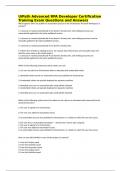Exam (elaborations)
UiPath Advanced RPA Developer Certification Training Exam Questions and Answers
- Course
- Institution
UiPath Advanced RPA Developer Certification Training Exam Questions and Answers What happens when we publish an automation process to the Orchestrator Personal Workspace (1 answer)? 1: A process is created automatically if one doesn't already exist, and existing processes are automatically upda...
[Show more]