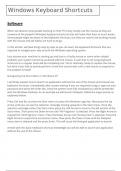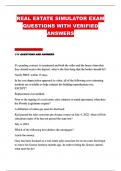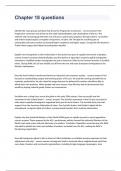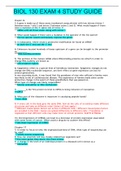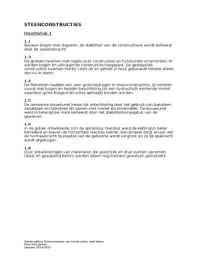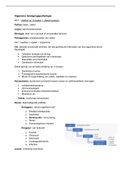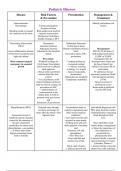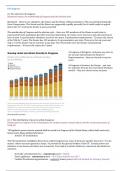Windows Keyboard Shortcuts
Software
When we observe most people working on their PC’s they mostly use the mouse as they are
unaware of the powerful Windows keyboard shortcuts that will make their lives so much easier.
Some people might be aware of the keyboard shortcuts, but they are used to be working mostly
with the mouse and old habits are hard to let go.
In this article I will take things step by step so you can learn the keyboard shortcuts that are
required to navigate your way around the Windows operating system.
Lets assume your machine is starting up and due to a faulty mouse or some other related
problem your system cannot be accessed with the mouse. A user that is not using keyboard
shortcuts on a regular basis will be completely lost. Ok its relatively cheap to replace the mouse,
but what if you had to quickly perform a task that cannot wait until a new mouse is acquired or
the problem is fixed?
Navigating the Start Menu in Windows XP
I will firstly explain how to launch an application without the use of the mouse and instead use
keyboard shortcuts. Immediately after system startup if you are required to log in, type out your
password and press the Enter key. Once the system have fully initialized you will be presented
with the Windows Desktop. As an example we will launch Notepad. Follow the steps exactly as
explained below:
Press Ctrl and Esc to show the Start menu or press the Windows Logo key. Now press the Up
Arrow until you can see the selection rectangle moving upwards in the Start menu. Once the
selection rectangle enters the Start menu press the Left Arrow to move to the left section of the
Start menu. Then press the Down Arrow until “All Programs” is selected. Press the Right Arrow to
expand the “All Programs” menu. Press the Down Arrow until “Accessories” is selected. Press the
Right Arrow to expand the accessories menu. Now press the Down Arrow until the Notepad
menu item is selected and the press Enter. This will cause the Notepad application to launch.
Armed with this basic keyboard shortcut knowledge you will be able to launch any application
without the use of the mouse.
Software
When we observe most people working on their PC’s they mostly use the mouse as they are
unaware of the powerful Windows keyboard shortcuts that will make their lives so much easier.
Some people might be aware of the keyboard shortcuts, but they are used to be working mostly
with the mouse and old habits are hard to let go.
In this article I will take things step by step so you can learn the keyboard shortcuts that are
required to navigate your way around the Windows operating system.
Lets assume your machine is starting up and due to a faulty mouse or some other related
problem your system cannot be accessed with the mouse. A user that is not using keyboard
shortcuts on a regular basis will be completely lost. Ok its relatively cheap to replace the mouse,
but what if you had to quickly perform a task that cannot wait until a new mouse is acquired or
the problem is fixed?
Navigating the Start Menu in Windows XP
I will firstly explain how to launch an application without the use of the mouse and instead use
keyboard shortcuts. Immediately after system startup if you are required to log in, type out your
password and press the Enter key. Once the system have fully initialized you will be presented
with the Windows Desktop. As an example we will launch Notepad. Follow the steps exactly as
explained below:
Press Ctrl and Esc to show the Start menu or press the Windows Logo key. Now press the Up
Arrow until you can see the selection rectangle moving upwards in the Start menu. Once the
selection rectangle enters the Start menu press the Left Arrow to move to the left section of the
Start menu. Then press the Down Arrow until “All Programs” is selected. Press the Right Arrow to
expand the “All Programs” menu. Press the Down Arrow until “Accessories” is selected. Press the
Right Arrow to expand the accessories menu. Now press the Down Arrow until the Notepad
menu item is selected and the press Enter. This will cause the Notepad application to launch.
Armed with this basic keyboard shortcut knowledge you will be able to launch any application
without the use of the mouse.