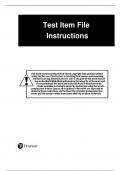Exam (elaborations)
Test Bank For Elementary and Middle School Mathematics Teaching Developmentally 11th Edition (Global Edition) By John Van de Walle, Jennifer M. Bay-Williams, Karen Karp (All Chapters, 100% Original Verified, A+ Grade)
- Course
- Institution
Test Bank For Elementary and Middle School Mathematics Teaching Developmentally 11th Edition (Global Edition) By John Van de Walle, Jennifer M. Bay-Williams, Karen Karp (All Chapters, 100% Original Verified, A+ Grade) Test Bank For Elementary and Middle School Mathematics Teaching Developmentally 1...
[Show more]