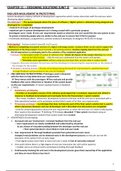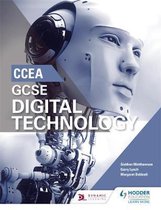Summary
Summary CCEA GCSE Digital Technology Unit 2 (Notes)
- Course
- Institution
- Book
Note containing summarized school notes, main textbook and revision guide textbook. Hence no need to buy textbooks since all the information is in this note. Note owner has received 11A* and 1A in her GCSEs and she got full UMS for this subject.
[Show more]