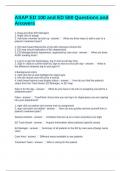-
1. Exam (elaborations) - Pts questions and answers
-
2. Exam (elaborations) - Personal track safety questions and answers
-
3. Exam (elaborations) - Pts exam questions and answers
-
4. Exam (elaborations) - Pts dccr questions and answers
-
5. Exam (elaborations) - Pts study guide questions and answers
-
6. Exam (elaborations) - 30g14w102 pts questions and answers
-
7. Exam (elaborations) - Pts - ic lesson 23 questions and answers
-
8. Exam (elaborations) - Pts - ic lesson 27 questions & answers
-
9. Exam (elaborations) - Uofa pts diversion program questions and answers
-
10. Exam (elaborations) - Dlc213 reducing stress questions and answers
-
11. Exam (elaborations) - Pts - ic lesson 30 questions and answers
-
12. Exam (elaborations) - Perspectives on the world christian movement - final review questions and answers
-
13. Exam (elaborations) - Ch 28: care of pts requiring oxygen therapy or tracheostomy questions and answers
-
14. Exam (elaborations) - Chapter 5 pts 1 & 2 questions and answers
-
15. Exam (elaborations) - Tableau coding productivity quiz - pts 1 & 2 questions and answers
-
16. Exam (elaborations) - Introduction to physical therapy documentation questions and answers
-
17. Exam (elaborations) - Canvas questions and answers
-
18. Exam (elaborations) - Ptp billing and coding, practice settings questions and answers
-
19. Exam (elaborations) - Pta intro ch. 4 questions and answers
-
20. Exam (elaborations) - 3.1-3.10 ap-style mc practice & quizzes questions and answers
-
21. Exam (elaborations) - Ethics for the physical therapist questions and answers
-
22. Exam (elaborations) - Week 1 pta class study guide questions and answers
-
23. Exam (elaborations) - Mips questions and answers
-
24. Exam (elaborations) - Diagnostic test accuracy questions and answers
-
25. Exam (elaborations) - Syllabus quiz questions and answers
-
26. Exam (elaborations) - Ws t lymphocyte development mcqs questions and answers
-
27. Exam (elaborations) - Ics 31 study guide questions and answers
-
28. Exam (elaborations) - Edhesive 4.1 - 4.11 questions and answers
-
29. Exam (elaborations) - Ua diversion program questions and answers
-
30. Exam (elaborations) - Chem 233 questions and answers
-
31. Exam (elaborations) - Asap ed 100 and ed 500 questions and answers
-
32. Exam (elaborations) - 3.1-3.10 ap-style mc practice & quizzes questions and answers
-
33. Exam (elaborations) - Food security questions and answers
-
34. Exam (elaborations) - Pulmonary rehab exam 1 questions and answers
-
35. Exam (elaborations) - Ps408 final exam questions and answers
-
36. Exam (elaborations) - Improvement of practice mcqs questions and answers
-
37. Exam (elaborations) - Module 3 questions and answers
-
38. Exam (elaborations) - Chem 233 unit 3 questions and answers
-
39. Exam (elaborations) - Chem 233 unit 4 questions and answers
-
40. Exam (elaborations) - Chapter 16 ws questions and answers
-
41. Exam (elaborations) - 1-wood structures (pts) questions and answers
-
42. Exam (elaborations) - Apcsp 2 questions and answers
-
43. Exam (elaborations) - Ch 1 hist key pts questions and answers
-
44. Exam (elaborations) - Case study 16 - multiple pts with pvd questions and answers
-
45. Exam (elaborations) - Temperature questions and answers
-
46. Exam (elaborations) - Orientation questions & answers
-
47. Exam (elaborations) - Mil 411 final exam 76 out of 90 pts questions and answers
-
48. Exam (elaborations) - Chapter 14 medical overview questions & answers
-
49. Exam (elaborations) - Antigen and antibody mcq questions and answers
-
50. Exam (elaborations) - Dap391m - fptu_ai questions & answers
-
51. Exam (elaborations) - Treatment of hyperkalemia questions and answers
-
52. Exam (elaborations) - Midterm [50 pts] civil questions and answers
-
53. Exam (elaborations) - Critical appraisal mcqs questions and answers
-
54. Exam (elaborations) - Physical therapy core values questions and answers
-
55. Exam (elaborations) - Quiz 3 & answers
-
56. Exam (elaborations) - Study guides questions and answers
-
Show more