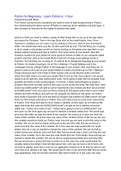Notas de lectura
Python programming
- Grado
- Institución
- Book
Python is a high-level, interpreted programming language known for its simplicity, readability, and flexibility. It was created in the late 1980s by Guido van Rossum and is now maintained by the Python Software Foundation. Python supports multiple programming paradigms, including procedural, object...
[Mostrar más]