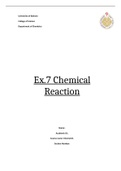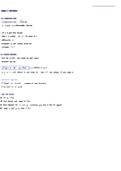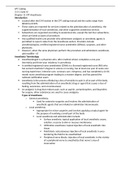Google Workspace: Sheets
CTE 1210
This lesson is designed for students to learn how to create & format spreadsheets using Google Sheets. In this
lesson, students will:
● Build, organize, and format spreadsheets
● Evaluate and interpret data
● Use filters, functions, and charts to organize data
What to do: Using this file, follow the steps below to complete the work. Add your responses directly to this doc
and submit this doc back to Blackboard when finished. Please make sure you are using your UCM Google
Account, not a personal account!
Step 1: Watch the following video and complete the tasks below: Introduction to Google Workspace: Sheets
1. Log into your UCM Google account
2. Make a copy of this starter file.
3. Rename your project using your last name and course section. Example: Gremaud_CTE 1210 online
Step 2: Watch the following video and complete the tasks below: Duplicating Sheets & Adding Data (4 points)
1. Duplicate the sheet in a new tab.
2. Rename the new tab and change the color.
3. Insert a row and add data to it. Highlight the row you inserted.
4. Why is it important to duplicate your original data?
a. Its important to duplicate the original data because you maybe accidentally delete it or
something happens and that way you wouldn’t lose all of the work you have done.
Step 3: Watch the following video and answer the questions below: Formatting & Organization (10 points)
1. Insert two rows above row 1 to create category headers.
2. Label and format the headers as the video shows. Be sure you:
a. Update cells and make them bold
b. Merge cells
3. Change the date format in Column A.
Step 4: Watch the following video and complete the tasks below: Formatting and Organizing ( 22 points)
1. Insert a new column to the left of Column A
2. Freeze the new column A
3. Title the new column. Make sure the formatting matches your other columns.
4. Number the rows.
5. Add borders between the columns and fill your title rows with color.
6. Make the borders in row 1 clear.
7. Add another title in Row 1 and format as you did your other title rows.
8. Resize your columns to fit your data.
9. Delete the columns that have no data.
10. Why would you want to freeze a row or column?
a. Well you would click on the column you want to freeze then go to view tab and click on the
freese button and click on 1 row or 1 column and it would freeze it
CTE 1210
This lesson is designed for students to learn how to create & format spreadsheets using Google Sheets. In this
lesson, students will:
● Build, organize, and format spreadsheets
● Evaluate and interpret data
● Use filters, functions, and charts to organize data
What to do: Using this file, follow the steps below to complete the work. Add your responses directly to this doc
and submit this doc back to Blackboard when finished. Please make sure you are using your UCM Google
Account, not a personal account!
Step 1: Watch the following video and complete the tasks below: Introduction to Google Workspace: Sheets
1. Log into your UCM Google account
2. Make a copy of this starter file.
3. Rename your project using your last name and course section. Example: Gremaud_CTE 1210 online
Step 2: Watch the following video and complete the tasks below: Duplicating Sheets & Adding Data (4 points)
1. Duplicate the sheet in a new tab.
2. Rename the new tab and change the color.
3. Insert a row and add data to it. Highlight the row you inserted.
4. Why is it important to duplicate your original data?
a. Its important to duplicate the original data because you maybe accidentally delete it or
something happens and that way you wouldn’t lose all of the work you have done.
Step 3: Watch the following video and answer the questions below: Formatting & Organization (10 points)
1. Insert two rows above row 1 to create category headers.
2. Label and format the headers as the video shows. Be sure you:
a. Update cells and make them bold
b. Merge cells
3. Change the date format in Column A.
Step 4: Watch the following video and complete the tasks below: Formatting and Organizing ( 22 points)
1. Insert a new column to the left of Column A
2. Freeze the new column A
3. Title the new column. Make sure the formatting matches your other columns.
4. Number the rows.
5. Add borders between the columns and fill your title rows with color.
6. Make the borders in row 1 clear.
7. Add another title in Row 1 and format as you did your other title rows.
8. Resize your columns to fit your data.
9. Delete the columns that have no data.
10. Why would you want to freeze a row or column?
a. Well you would click on the column you want to freeze then go to view tab and click on the
freese button and click on 1 row or 1 column and it would freeze it