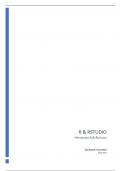Resume
Summary R-studio WPO Statistiek II
- Établissement
- Vrije Universiteit Brussel (VUB)
Samenvatting van alle oefeningen over R-studio met oplossingen. Dit document mag meegenomen worden tijdens het examen. 16/20 behaald voor statistiek II.
[Montrer plus]