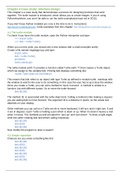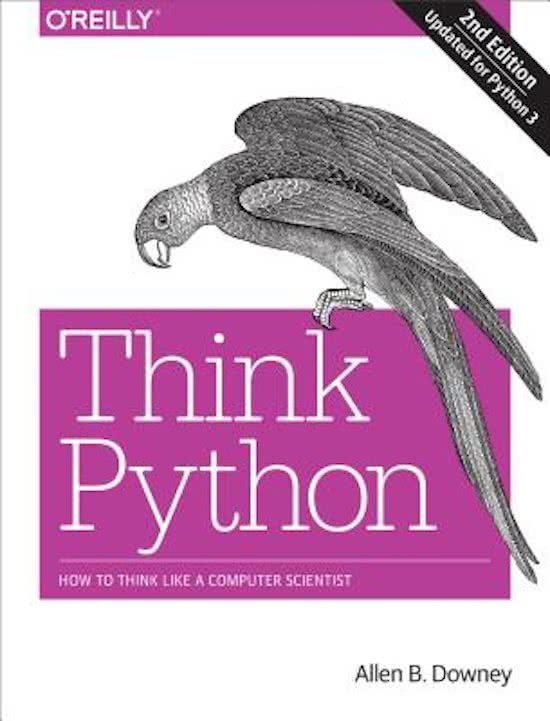Resume
Summary Think Python2 Chapter 4
- Cours
- Établissement
- Book
This is the summary for YOU, if you want to learn the basics of Python quickly. Not everyone has time to read a book of more than 200 pages. That's why I thought, why don't I make a short summary of it! This is a summary of chapter 4 of the book ThinkPython2 (with the exercises!). I can't summari...
[Montrer plus]