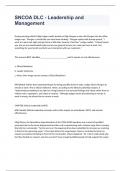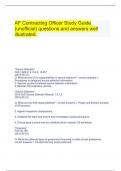Uitleg Command
User EXEC Mode: Router>
• Allows access to only a limited number of basic
monitoring commands
• Identified by the CLI prompt that ends with the >
symbol
Privileged EXEC Mode: Router#
• Allows access to all commands and features
• Identified by the CLI prompt that ends with the #
symbol
Global Configuration Mode:
• Used to access configuration options on the device
Line Configuration Mode:
• Used to configure console, SSH, Telnet or AUX access
Interface Configuration Mode:
• Used to configure a switch port or router interface
Privileged EXEC Mode:
• To move from user EXEC mode to privilege EXEC
mode, use the enabled command.
Global Configuration Mode:
• To move in and out of global configuration mode, use
the configure terminal command. To return to privilege
EXEC mode, use the exit command.
Line Configuration Mode:
• To move in and out of line configuration mode, use
the line command followed by the management line
type. To return to global configuration mode, use the
exit command.
Subconfiguration Modes:
• To move out of any subconfiguration mode to get
back to global configuration mode, use the exit
command. To return to privilege EXEC mode, use the
end command or key combination Ctrl +Z.
• To move directly from one subconfiguration mode to
another, type in the desired subconfiguration mode
command. In the example, the command prompt
changes from (config-line)# to (config-if)#.
Boldface text indicates commands and keywords that Boldface
you enter literally as shown.
Italic text indicates arguments for which you supply Italics
values
Square brackets indicate an optional element (keyword [x]
or argument).
Braces indicate a required element (keyword or {x}
argument).
Braces and vertical lines within square brackets [x {y | z }]
indicate a required choice within an optional element.
Spaces are used to clearly delineate parts of the
command.
, ▪ The command is ping and the user-defined argument
is the ip-address of the destination device. For
example, ping 10.10.10.5.
▪ The command is traceroute and the user-defined
argument is the ipaddress of the destination device. For
example, traceroute 192.168.254.254.
▪ If a command is complex with multiple arguments,
you may see it represented like this:
The table below is a brief list of keystrokes to enhance
command line editing:
Completes a partial command name entry Tab
Erases the character to the left of the cursor Backspace
Moves the cursor one character to the left Left Arrow or Ctrl+B
Moves the cursor one character to the right. Right Arrow or Ctrl+F
Recalls the commands in the history buffer, beginning Up Arrow or Ctrl+P
with the most recent commands.
When a command output produces more text than can
be displayed in a terminal window, the IOS will display
a “--More--” prompt. The table below describes the
keystrokes that can be used when this prompt is
displayed:
Displays the next line. Enter Key
Displays the next screen. Space Bar
Ends the display string, returning to privileged EXEC Any other key
mode.
The table below lists commands that can be used to
exit out of an operation:
When in any configuration mode, ends the Ctrl-C
configuration mode and returns to privileged EXEC
mode.
When in any configuration mode, ends the Ctrl-Z
configuration mode and returns to privileged EXEC
mode
All-purpose break sequence used to abort DNS lookups, Ctrl-Shift-6
traceroutes, pings, etc.
Securing user EXEC mode access:
• First enter line console configuration mode using the
line console 0 command in global configuration mode.
• Next, specify the user EXEC mode password using the
password password command.
• Finally, enable user EXEC access using the login
command.
User EXEC Mode: Router>
• Allows access to only a limited number of basic
monitoring commands
• Identified by the CLI prompt that ends with the >
symbol
Privileged EXEC Mode: Router#
• Allows access to all commands and features
• Identified by the CLI prompt that ends with the #
symbol
Global Configuration Mode:
• Used to access configuration options on the device
Line Configuration Mode:
• Used to configure console, SSH, Telnet or AUX access
Interface Configuration Mode:
• Used to configure a switch port or router interface
Privileged EXEC Mode:
• To move from user EXEC mode to privilege EXEC
mode, use the enabled command.
Global Configuration Mode:
• To move in and out of global configuration mode, use
the configure terminal command. To return to privilege
EXEC mode, use the exit command.
Line Configuration Mode:
• To move in and out of line configuration mode, use
the line command followed by the management line
type. To return to global configuration mode, use the
exit command.
Subconfiguration Modes:
• To move out of any subconfiguration mode to get
back to global configuration mode, use the exit
command. To return to privilege EXEC mode, use the
end command or key combination Ctrl +Z.
• To move directly from one subconfiguration mode to
another, type in the desired subconfiguration mode
command. In the example, the command prompt
changes from (config-line)# to (config-if)#.
Boldface text indicates commands and keywords that Boldface
you enter literally as shown.
Italic text indicates arguments for which you supply Italics
values
Square brackets indicate an optional element (keyword [x]
or argument).
Braces indicate a required element (keyword or {x}
argument).
Braces and vertical lines within square brackets [x {y | z }]
indicate a required choice within an optional element.
Spaces are used to clearly delineate parts of the
command.
, ▪ The command is ping and the user-defined argument
is the ip-address of the destination device. For
example, ping 10.10.10.5.
▪ The command is traceroute and the user-defined
argument is the ipaddress of the destination device. For
example, traceroute 192.168.254.254.
▪ If a command is complex with multiple arguments,
you may see it represented like this:
The table below is a brief list of keystrokes to enhance
command line editing:
Completes a partial command name entry Tab
Erases the character to the left of the cursor Backspace
Moves the cursor one character to the left Left Arrow or Ctrl+B
Moves the cursor one character to the right. Right Arrow or Ctrl+F
Recalls the commands in the history buffer, beginning Up Arrow or Ctrl+P
with the most recent commands.
When a command output produces more text than can
be displayed in a terminal window, the IOS will display
a “--More--” prompt. The table below describes the
keystrokes that can be used when this prompt is
displayed:
Displays the next line. Enter Key
Displays the next screen. Space Bar
Ends the display string, returning to privileged EXEC Any other key
mode.
The table below lists commands that can be used to
exit out of an operation:
When in any configuration mode, ends the Ctrl-C
configuration mode and returns to privileged EXEC
mode.
When in any configuration mode, ends the Ctrl-Z
configuration mode and returns to privileged EXEC
mode
All-purpose break sequence used to abort DNS lookups, Ctrl-Shift-6
traceroutes, pings, etc.
Securing user EXEC mode access:
• First enter line console configuration mode using the
line console 0 command in global configuration mode.
• Next, specify the user EXEC mode password using the
password password command.
• Finally, enable user EXEC access using the login
command.