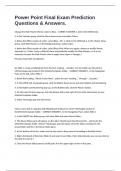Exam (elaborations)
Power Point Final Exam Prediction Questions & Answers.
- Course
- Institution
Power Point Final Exam Prediction Questions & Answers. Change the Slide Master theme colors to Blue. - CORRECT ANSWER 1. Select the DESIGN tab. 2. In the Variants group, click the More down-arrow and select Colors. 3. Below the Office section of colors, select Blue.- OR -1. Click on the VIEW t...
[Show more]