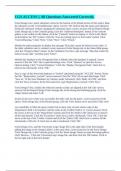Exam (elaborations)
CGS ACCESS || All Questions Answered Correctly.
- Course
- Institution
From Design view, add a subreport control to the bottom of the Detail section of this report. Base the subreport on the "CurrentHousing" report. Use the "ID" field to link the report and subreport. Finish the subreport without changing the subreport name. correct answers On the Report Design Tools ...
[Show more]