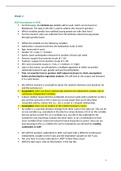Samenvatting
Summary ARMS JASP Grasple (+ answers!)
- Vak
- Instelling
This is all the material that Grasple teaches us about how to work with JASP and everything you need to know for the Skills exam for the course "ARMS". This document includes the answers to every question in Grasple and the explanations of every answers and even some helpful comments from myself. ...
[Meer zien]