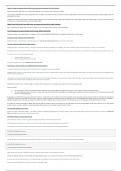Samenvatting
Summary SPSS guide for the practical exam (2pages max)
- Vak
- Instelling
This is a short summary of all the practicums of the course Method, Measurements, and Statistics. It is only 2 pages because that was the maximum that we could bring to the exam. I passed the exam easily by the use of this guide.
[Meer zien]