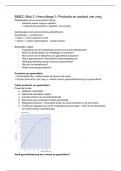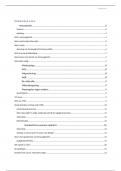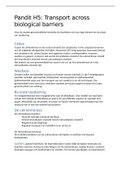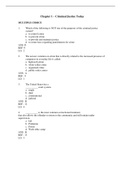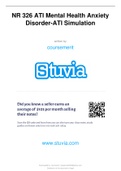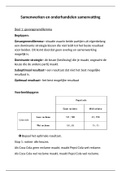Summary
Summary Detailed guide to setting up a new R project (BIO-4008Y)
- Institution
- University Of East Anglia
This is a clear, step by step guide to setting up a new R project on R-Studio / Posit cloud. This includes editing the resources to ensure you do not run out of the limited time your account allows each month and a brief explanation as to what parts of the project are and why you need them to help ...
[Show more]