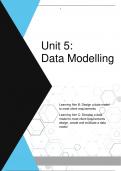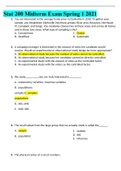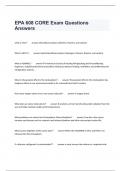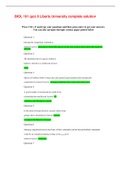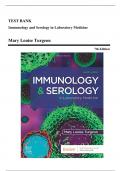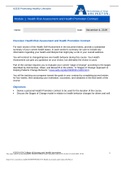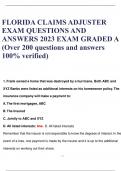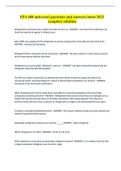Essay
Pearson BTEC Level 3 Information Technology - Unit 5 Data Modelling - Assignment 1 LABC - *DISTINCTION* GRADED 2024
- Module
- Unit 5 - Data Modelling
- Institution
- PEARSON (PEARSON)
This is the Pearson BTEC Level 3 Information Technology, Unit 5, assignment 2. Covering the criteria in detail and was awarded a Distinction. With an easy to follow format and structure, guaranteed to help you get the best grade possible! Led me to receive a Distinction* overall in IT.
[Show more]