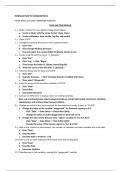Other
Introduction to Econometrics with Stata
- Module
- Institution
- Book
This documents give a brief yet deep basic understanding in using Stata as a statistical programming application. With Stata, you could do some research, forecasting, analyzing, etc. that uses basic principal of statistics. Stata is widely use on research purposes. This practice questions is used a...
[Show more]