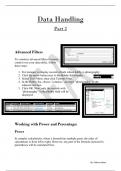Lecture notes
Comprehensive Guide to Effective Data Handling ( Data Handling for Beginners and Beyond, Part 2) Cambridge Syllabus latest
- Module
- Institution
Dive into the world of data with our comprehensive guide on effective data handling. Whether you're a seasoned analyst or just starting out, this document equips you with essential strategies and best practices to manage, analyze, and visualize data with confidence. Discover how to harness the powe...
[Show more]