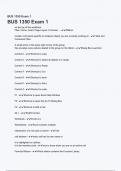Exam (elaborations)
BUS 1350 Exam 1 Questions &Exam (COMPLETE ANSWERS elaborations) answers 100% satisfaction guarantee
- Module
- Institution
BUS 1350 Exam 1 Questions &Exam (COMPLETE ANSWERS elaborations) answers 100% satisfaction guarantee
[Show more]