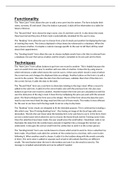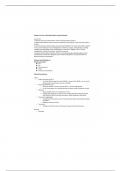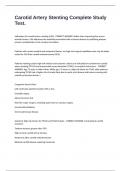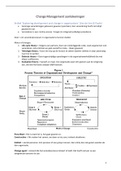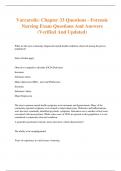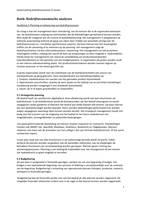The “New Carer” form allows the user to add a new carer into the system. The form includes their
name, surname, ID and email. Once the button is pressed, it adds all this information to a table for
future reference.
The “Record Meal” form shows the dog’s name, size, ID and their carer ID. It also shows the meals
they have had and the price of their meal is automatically calculated for the user to view.
The “Booking” form allow the user to choose from a list of emails and another list displaying the type
of training they want. The choices displayed in these boxes be referenced to a database. When the
user presses a button, it compiles a custom message specific to the user to tell them all they need
about their appointment.
The “Sending Emails” form allow the user to choose multiple emails from a list that is retrieved from
a database, the user then press a button and the email is compiled on its own and sent to them.
Techniques
The “New Carer” form utilizes buttons to go from one record to another. This is helpful because the
user can switch from one carer to another with one click of a button. It does this by using macros
which references a table which stores the current carers, it then sees which record is next or before
the current one and changes the displayed data accordingly. Another button on the form is to add a
record to the system. This takes the data from the text boxes, validates them then if the data is in
the correct format, it adds the data to the table.
The “Record Meal” form use a sub form to show data relating to the dog’s meal. When a record is
added to the sub form, it adds it to the correct table. Like with the previous form, this also uses
buttons to go from one record to another. Another feature the form uses are calculations to tell the
user the total price of the dog’s meal. It does this by multiplying the price per pack with the amount
given. The final technique the form uses is the design. The UI of the form shows the data the users
need to see how much food the dogs need and the cost of those meals. This makes it more efficient
for the user to see how much the dog needs to eat on a day-to-day basis.
The “Booking” forms visuals are designed to fit the intended purpose. This is achieved by including a
title which says “Excel Training Booking Form”. Also having an image of the Excel logo adds more
decoration. This lets the user know what the booking form is for and how to use it. In the form, there
are two combo boxes which allow the user to choose the Name/Email and the Training name/ Date.
Once the selections have been made, the user would press the send button. Visual Basic code is run
that takes the data from the combo boxes and puts it together into a message the receiver can
understand. It also gets the correct email from the combo box to send it to the correct person.
The “Sending Emails” form uses combo boxes to choose which email to send to. Once a selection has
been made, Visual Basic code adds the contents of the combo box to a text box, with a semi-colon
following it. When another email is chosen, it adds it to the textbox along with the emails currently
in there. The semi-colon is added to separate each email to tell outlook that they are different
emails. The send button takes the text in the textbox and uses it as the emails to send to. The
message is compiled automatically and can be edited if needed.
,Use
The “New Carer” form is used to add new careers to the company’s database. It allows the user to
add the carer’s full name, email and are given a unique number to identify them. The email is
validated to check whether it is in the correct format or not. This ensures the data inputted into the
database is relevant and accurate.
The “Record Meal” form is used to record when and how much the dogs should eat. It allows the
user to go through each record of dogs that are being looked after. It also includes a sub form in
which the user can change what type of food the dogs have plus, the amount they should consume.
Once this has been inputted, the total price of the meal is calculated to accurately display what they
must pay.
The “Booking” form is used to send a customized email to people that relates to their preferences. A
lot like the previous form, the user selects the desired options with combo boxes. However, the
email is designed to be for a specific customer. The message is customized with data called from the
database to inform the customer of their appointment. This helps the organisation quickly
communicate to certain users with customized messages which relate to the user, making it feel
more personalised.
The “Sending Emails” form is used to send a standard email to one or a group of emails. The user
selects each email with a combo box, the chosen email is then transferred to a list box where the
user can see all the emails they have selected. Once the user is happy with the emails they want to
send to, they press a button and it compiles the email which is ready to send. This would help a
business to simply email a huge number of people an email which saves time and effort.
Testing
For the four forms, I have used a table to simply see what needs testing and the expected result
after the test is complete. This helps identify any part of the form that needs adapting to get the
intended result. It also ensures the form fully works with minimal bugs that could cause problems for
the user.
Alternatives
The interface for the “New Carer” form allows the name and email of the carer to be added to the
database. It allows the carer’s information to be logged into the system to be referenced for future
use. However, the ID number needs to be added manually with the other information. This is
inefficient as the user would have to keep checking which number is next and be consciously aware
which number each record should be. Plus, it risks human error to occur as they may miss a number
out of the sequence, which could cause future issues with the database. An alternative to this would
be making the field an auto number. This would add the ID number automatically, letting the user
focus on the carer’s information.
,The interface for the “Record Meal” form allows a dog record to be selected with buttons that
sequentially go through the records, it also automatically shows the dog’s name and its size. This
allows the user to choose which dog they want to look at however, an alternative way of doing this
is to create a dropdown box for the dog’s name. That way the user could quickly and specifically
choose which dog they want without having to go through all the other records. The interface allows
a meal type to be selected, showing the details relating to that meal. Though to do this, the user
would have to type the ID number of that meal. This is very inefficient for the user as they would
have to know beforehand the number that relates to that food. An alternative method to this is to
create a dropdown box for the meal type. This way, the user could choose the name of the food they
want to feed them with ease. The amount of food given is not based on the dog’s size, the user must
manually type how much food the dog should have. This makes the users job harder because they
must find the size of the dog to decide the amount of food they should have. An alternative to this is
to create a validation method to check the dog’s size and if its size is “S”, they should have 2 packs,
“M” 3 packs and “L” 4 packs.
The interface for the “Booking” form allows the user to choose the person to send to and their
chosen course. But, if nothing is selected in either box, the email will still be compiled with the
missing data. This can cause problems such as the user accidentally not selecting a choice and not
realising. This would result in an email that would confuse the receiver as there are important parts
of it, such as their name and coarse date, that are missing. An alternative to this is to give each email
its own line. This would make it more readable for the user to see what emails have been selected.
Another alternative for this form is to use Microsoft Excel instead of Access. The form could benefit
being made in Excel because of the involvement of calculations. Cells can be referenced and buttons
added to design the form, making it user-friendly. The coding language Excel uses, which is the same
as Access, is Visual Basic. This means code from Excel can be converted with little effort or not at all
for use in Excel. The disadvantage with using Excel instead of Access in this case would be the lack of
ability to create forms quickly. With Access, most of the work is done with a few button clicks.
Contrastingly in Excel, the user would have to start from scratch for each of the forms. This would
take a lot of the team’s time with the design and function compared to Access.
The interface for the “Sending Emails” form allows the user to select multiple people to email a
certain message at the same time. This saves time for the user as they don’t’ have to write the same
email separately for each person. The problem with the current design of the form is when an email
is added into the text box, it does not format them to make it easy to see which ones have been
selected. Instead, it squeezes them onto the same line and spills over to the next line, regardless of
whether the full email is on it. This makes it immensely challenging to glance over the emails to see
which ones have not been selected. An alternative to this is to put each email on its own line. This
would format the data in a more legible structure, allowing the user to skim over before sending.
The next alternative is to easily delete an email you do not want to send to. With the current form,
the user would have to delete each character of the email they wish not to send to. This could lead
to human error taking place, only deleting part of the email while unknowingly keeping a section of
it. If this were to happen, it would attempt to email an address that does not exist. An alternative to
this is to use a list box. It would allow the user to choose an address they wanted to remove from
receiving the email, as well as having the ability to remove duplicates.
, Paws for Thought
New Carer Form
Created a Form
Opened “Carers”
Table
New form created