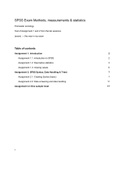College aantekeningen
Lab assignments 1 & 2 for SPSS exam
- Instelling
- Tilburg University (UVT)
This document contains assignment 1 and 2 from the labsessions, with supportive screenshots. You can print this out and keep it with you during the exam, for me this was all I needed! It is completely in English.
[Meer zien]