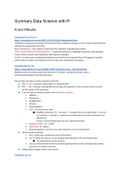Samenvatting
BW3 Data Science with R summary
- Instelling
- Universiteit Leiden (UL)
Samenvatting van de Opbouw en basiskennis van het werken met het R softwarepakket en programmeertaal voor data analyse. Inhoud: > R en R studio: introduction, calculator, variable, projects, scripts > Data structures: install/use package, vectors, factors, list, formulas > Data manipu...
[Meer zien]