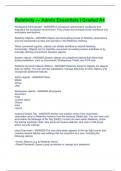Relativity — Admin Essentials I Graded A+
Workspace Administrator - ANSWER-A workspace administrator configures and maintains the workspace environment. They create and manage review workflows and workspace permissions.
Relativity Objects - ANSWER-Objects are the building blocks of Relativity applications and are represented as tabs and sub-tabs in the Relativity interface.
When connected together, objects can dictate workflow or extend Relativity functionality. Objects can be implicitly connected via existing system workflows or by manually defining connections between objects.
System objects - ANSWER-System objects are predefined objects that either load during installation, such as Documents, Workspaces, Fields, and OCR sets.
Relativity Dynamic Objects (RDOs) - ANSWER-Relativity Dynamic Objects are objects that you define. You can set their capabilities, manage data links to other objects, and incorporate additional features.
Admin objects - ANSWER-Client
Matter
Group User
Workspace objects - ANSWER-Workspace
Document
Field
Custom object
Choice
View
Layout
Instance Details Tab - ANSWER-Admins can monitor some of the most basic information about a Relativity instance from the Instance Details tab. You can view, edit,
and enable the Message of the Day (MotD), monitor all users within Relativity, check the license expiration date, view alerts and queue statuses, and view or edit group admin security settings.
User Drop-down - ANSWER-The user drop-down appears in the top-right corner and contains several helpful user settings that are important to a user, including the following options:
• Home: Returns you to Relativity Home.
• Reset Password: Opens a pop-up window to change your password. • My Settings: Opens a pop-up window where you can change various personal settings.
• Logout: Logs you out of Relativity.
• Help: Launches the Relativity Documentation website.
• Support: Opens a new window containing the Technical Support page of the Relativity website where you can open a support ticket.
• About: Opens a dialog displaying the Relativity version number and licensing agreement information.
Quick Nav - ANSWER-Using Quick nav, you can quickly search for and navigate to any workspace or tab in Relativity. Simply type the name of the tab or workspace into the quick nav bar and any tab or workspace that contains the character string within the name appears in the list of results.
Favorites - ANSWER-The Favorites menu contains all of your bookmarks (Favorites) and the last 10 pages of your browsing history (Recents). The Favorites menu appears at the top of the application window next to your user name.
Groups - ANSWER-Relativity uses groups to organize users based on their roles and responsibilities. A user's Relativity access is determined by the group to which they belong. A user may be a part of one or more groups at any given time.
Groups must be added to a workspace to receive access to that document repository.
Clients - ANSWER-Clients are companies, organizations, or individuals involved in a legal dispute. When creating a client, the system admin must also define the matter associated with the client, create an identification number for the client, and define the client status.
Matters - ANSWER-Clients in Relativity are associated with one or more matters. Matters are used to define different cases or disputes that a firm may be involved with for a client. Within Relativity, a matter must be associated with an existing client. A matter can also be associated with one or more workspaces, but it is not required. When creating a matter, a system admin must define the Matter Name, the Matter Number, and the Status. Lastly, the system admin must link the matter with a client.
Workspace Templates - ANSWER-Templates are workspaces that contain predefined, customizable items. While creating the new workspace, Relativity will copy the tabs, views, layouts, searches, and many other settings in your template to the new workspace, saving you the effort of creating them again.
To make your custom workflows repeatable across multiple cases, you can use a template to create a new workspace.
Workspace Creation - ANSWER-1st step in Standard Case Administration Workflow System admin creates the workspace in Relativity using a template.
Load Data - ANSWER-2nd step in Standard Case Administration Workflow
System admin loads data into Relativity using Processing, Relativity Desktop Client, or Web Import with Integration Points.
Before a case begins, case teams and lit support professionals work together to define the parameters of a case, establish review requirements, and decide on a delivery deadline. With this information, system admins create new objects to hold the company and issue information and then build a workspace that links to the corresponding issue.
Workspace Customization - ANSWER-3rd step in Standard Case Administration Workflow
Workspace admin customizes fields, choices, views, layouts, batches out documents, makes any adjustments needed to profiles, sets up search indexes, runs email threading and name normalization to organize the emails.
Data Analysis - ANSWER-4th step in Standard Case Administration Workflow
Workspace admin or project manager uses saved searches, dtSearch, Search terms reports, and Analytics to find terms and concepts within the data set.
Review - ANSWER-5th step in Standard Case Administration Workflow
Reviewers look at the documents and make coding decisions.
Production/Export - ANSWER-6th and final step in Standard Case Administration Workflow
A production is a response to a discovery request to produce documents. Productions can contain images, native files, certain metadata fields, or a combination of all three. Relativity helps make the production process fast and easy by allowing admins to create
custom workflows to meet the needs of each unique case.
Production is an application that allows you to prepare relevant and non-privileged documents to turn over to opposing counsel after review. Relativity's production application makes it easy to customize your productions, ranging from placeholders to custom branding.
Workspace admin prepares a subset of the documents based on production criteria and
exports them from Relativity.