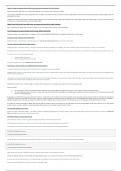Explain in a couple of sentences what you think each row and column represents in the Data View tab.
When you view data in SPSS, each row in the Data View represents a case, and each column represents a variable.
Cases represent independent observations, experimental units, or subjects. For example, if the data are based on a survey of college students, then each row in the data would represent a specific college student who
participated in the study.
Variables are attributes, characteristics, or measurements that describe cases. For example, your data might include information such as each college student’s date of birth, gender, or class rank. Each of these pieces
of information is a variable that describes each case (college student).
Explain for each of the colum ns name, label, values, and measure what aspect of the variable it describes.
Name = abbreviation of variable, label = full-name of variable, values = the answer options, measure = measurement levels
We will first generate a frequency distribution of the variables SMOKE and RELATION.
Navigate to Analyze → Descriptive Statistics → Frequencies. Put the variables SMOKE and RELATION in the 'variable(s)' box. Click 'Ok' to run the analysis.
We will now create a histogram of the variable SATIS.
Navigate to Graphs → Legacy Dialogs → Histogram. Make sure to check the box 'Display Normal Curve'. Click 'Ok' to run the analysis.
Next up is to generate a table with descriptive statistics.
Navigate to Analyze → Descriptive Statistics → Descriptives. Add the variable SATIS and OPTIM to the 'Variable(s)' box. Click on “Options” and check the box “Variance”. Click 'Ok' to run the analysis.
Besides getting an overall impression of the data, another reason to look at the descriptive statistics is to see if there are any errors in the data file, such as answers that are outside the range of expected values. Q7
To find these, you can sort the data file by a variable.
• Navigate to Data → Sort Cases
• Put the variable OPTIM in the 'Sort by' box.
If you find a strange value, you may select the whole row and delete it.
The question is: “Are non-smokers more satisfied with their life than smokers?”
To answer this question, we first have to split the participants into two groups: Smokers and Non-smokers.
Navigate to Data → Split File → Compare Groups. Select 'compare groups' and put the variable SMOKE in the box. Let's calculate the descriptive statistics again and compare the means of the non-smoking group with
the means of the smoking group.
“Percentage” is obtained by dividing the observed frequency by the total N (including respondents with a missing value), whereas “Valid Percentage” is obtained by dividing the observed frequency by the number of
respondents with a valid score (thus, excluding the persons who had a missing value).
Although this may work for now, a better strategy is to use codes for the missing values. For example, we may code our current missing values by 999.
Proceed as follows:
1. Go to the data view, and fill in the value 999 for the missing values on the variable stress. (You may want to use the “sort cases” option to find the missing values faster.)
2. Go to the variable view, look for the column “missing”, and click on this column for the variable stress. A new window opens. Specify 999 as a discrete missing value. SPSS now knows that the value 999
stands for “missing observation”.
By doing this, you told SPSS that you are aware of the fact that there is no observation on this variable for some of the respondents and that the cells are not just empty by mistake! The importance of using codes for
missing values is that there may be different reasons for a value to be missing. For example, a respondent may give an invalid answer (e.g. (s)he did respond but the answer is useless, the answer was unreadable, or
(s)he did not respond at all). In this case, you may want to use different codes for different types of missing’s, and later on in the output you can see the frequencies for the different types of missing’s.
Re-compute the frequency distribution for stress. Notice that the table has changed compared to the previous one. The SPSS Output now shows that 999 signifies missing values and those are not called “system
missing” anymore. If a code is specified for certain missing values, SPSS sees them as “user missing” instead of “system miss ing”.
Let’s start with creating your first syntax!
Navigate to Analyze → Descriptive Statistics → Descriptives. Include the variable lft (=leeftijd/age). Now, instead of clicking on “OK” like we’ve done before, click on the “Paste” button. This will open the SPSS Syntax
Editor containing the correct syntax for generating descriptives.
Now that your syntax is saved, it’s time to run it!
Select the part of a syntax you want to run. Click the big green play button to run the selected part of syntax.
SPSS should show the output of your command in the output window. In this case that is the descriptives of the variable lft.
In the editor you can easily make changes to the syntax. Let’s add two variables (salaris/salary & tevredenheid/satisfaction) :
DESCRIPTIVES VARIABLES=lft sal tevr
/STATISTICS=MEAN STDDEV MIN MAX.
We will now add the variance keyword to have SPSS also calculate the variances for each variable. Edit the syntax so that it looks exactly like the follow ing:
DESCRIPTIVES VARIABLES=lft sal tevr
/STATISTICS=MEAN STDDEV MIN MAX VARIANCE.
Make sure the word 'variance' is followed by a period (.), otherwise SPSS will show an error reading this command.
SPSS has an elaborate reference of all the available commands and their options. You can access it from the menu: Help → Command Syntax Reference
An easier way to find the documentation for an existing command is by selecting it in the syntax editor and then clicking the “Syntax Help” button.
Select the command DESCRIPTIVES in your editor. Click the “Syntax Help” button.