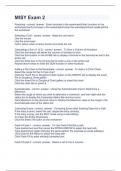-
1. Tentamen (uitwerkingen) - Module 5 questions with complete solution 2023/2024
-
2. Tentamen (uitwerkingen) - Misyexam2 question and answers correctly solved 2023/2024
-
3. Tentamen (uitwerkingen) - Misy160 exam 2 question and answers already passed 2023/2024
-
4. Tentamen (uitwerkingen) - Misy question and answers 2023/2024 verified to pass
-
5. Tentamen (uitwerkingen) - Misy test 3 question and answers 100% correct 2023/2024
-
6. Tentamen (uitwerkingen) - Misy test 3 question and answers rated a+ 2023/2024
-
7. Tentamen (uitwerkingen) - Misy test 3 question and answers already passed 2023/2024
-
8. Tentamen (uitwerkingen) - Misy test 2 review questions with complete solution 2023/2024
-
9. Tentamen (uitwerkingen) - Misy test 1 question and answers correctly solved 2023/2024
-
10. Tentamen (uitwerkingen) - Misy final exam question and answers already passed 2023/2024
-
11. Tentamen (uitwerkingen) - Misy exam question and answers rated a+ 2023/2024
-
12. Tentamen (uitwerkingen) - Misy exam question and answers 100% correct 2023/2024
-
13. Tentamen (uitwerkingen) - Misy exam question and answers 2023/2024 verified to pass
-
14. Tentamen (uitwerkingen) - Misy exam ch 1 question and answers correctly solved 2023/2024
-
15. Tentamen (uitwerkingen) - Misy exam questions with complete solution 2023/2024
-
16. Tentamen (uitwerkingen) - Misy exam question and answers 100% correct 2023/2024
-
17. Tentamen (uitwerkingen) - Misy exam 3 question and answers rated a+ 2023/2024
-
18. Tentamen (uitwerkingen) - Misy exam 3 question and answers 2023/2024 verified to pass
-
19. Tentamen (uitwerkingen) - Misy exam 3 questions with complete solution 2023/2024
-
20. Tentamen (uitwerkingen) - Misy exam 3 question and answers already passed 2023/2024
-
21. Tentamen (uitwerkingen) - Misy exam 2 question and answers 2023/2024 verified to pass
-
22. Tentamen (uitwerkingen) - Misy exam 2 question and answers correctly solved 2023/2024
-
23. Tentamen (uitwerkingen) - Misy exam 2 question and answers 100% correct 2023/2024
-
24. Tentamen (uitwerkingen) - Misy exam 2 questions with complete solution 2023/2024
-
25. Tentamen (uitwerkingen) - Misy exam 2 chapter 9 question and answers already passed 2023/2024
-
26. Tentamen (uitwerkingen) - Misy exam 2 chapter 8 question and answers 100% correct 2023/2024
-
27. Tentamen (uitwerkingen) - Misy exam 2 chapter 6 question and answers rated a+ 2023/2024
-
28. Tentamen (uitwerkingen) - Misy exam 2 chapter 5 question and answers already passed 2023/2024
-
29. Tentamen (uitwerkingen) - Misy exam 2 question and answers 2023/2024 verified to passed
-
30. Tentamen (uitwerkingen) - Misy exam 2 question answers correctly solved 2023/2024
-
31. Tentamen (uitwerkingen) - Misy exam 2 questions with complete solution 2023/2024
-
32. Tentamen (uitwerkingen) - Misy exam 1 question and answers 100% correct 2023/2024
-
33. Tentamen (uitwerkingen) - Misy exam 1 question and answers already passed 2023/2024
-
34. Tentamen (uitwerkingen) - Misy exam 1 question and answers rated a+ 2023/2024
-
35. Tentamen (uitwerkingen) - Misy exam 1 question and answers 2023/2024 verified to pass
-
36. Tentamen (uitwerkingen) - Misy exam 1 question and answers correctly solved 2023/2024
-
37. Tentamen (uitwerkingen) - Misy exam 1 question and answers 100% correct 2023/2024
-
38. Tentamen (uitwerkingen) - Misy exam 1 question and answers already passed 2023/2024
-
39. Tentamen (uitwerkingen) - Misy exam 1 question and answers already passed 2023/2024
-
40. Tentamen (uitwerkingen) - Misy exam 1 question and answers rated a+ 2023/2024
-
41. Tentamen (uitwerkingen) - Misy questions with complete solution 2023/2024
-
42. Tentamen (uitwerkingen) - Misy 5360 final exam question and answers correctly solved 2023/2024
-
43. Tentamen (uitwerkingen) - Misy 5355 question and answers already passed 2023/2024
-
44. Tentamen (uitwerkingen) - Misy 5340 question and answers 100% correct 2023/2024
-
45. Tentamen (uitwerkingen) - Misy 5340 exam2 jim questions with complete solution 2023/2024
-
46. Tentamen (uitwerkingen) - Misy 5340 exam 1 question and answers rated a+ 2023/2024
-
47. Tentamen (uitwerkingen) - Misy 5330 question and answers already passed 2023/2024
-
48. Tentamen (uitwerkingen) - Misy 5325 final 1 question and answers rated a+ 2023/2024
-
49. Tentamen (uitwerkingen) - Misy 5315 final exam quantum computing question and answers 100% correct 2023/2024
-
50. Tentamen (uitwerkingen) - Misy 5300 questions with complete solution 2023/2024
-
51. Tentamen (uitwerkingen) - Misy 4350 exam 2 question and answers already passed 2023/2024
-
52. Tentamen (uitwerkingen) - Misy 3370 exam 2 question and answers 2023/2024 verified to pass
-
53. Tentamen (uitwerkingen) - Misy 3310 exam 2 question and answers correctly solved 2023/2024
-
54. Tentamen (uitwerkingen) - Misy 262 exam 1 question and answers 100% correct 2023/2024
-
55. Tentamen (uitwerkingen) - Misy 261 exam 1 questions with complete solution 2023/2024
-
56. Tentamen (uitwerkingen) - Mis 1305 exam 1 question and answers already passed 2023/ 2024
-
57. Tentamen (uitwerkingen) - Lamar misy exam 2 part 1 question and answers 100% correct 2023/2024
-
58. Tentamen (uitwerkingen) - Final misy 5325 question and answers already passed 2023/2024
-
59. Tentamen (uitwerkingen) - Final exam quizzes misy 5315 question and answers rated a+ 2023/2024
-
Meer zien