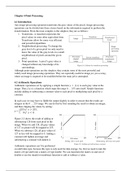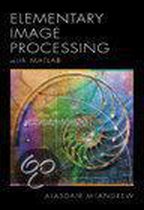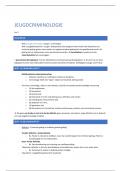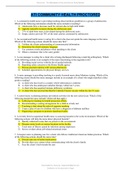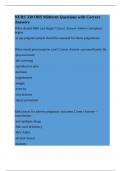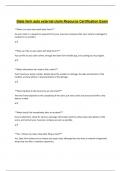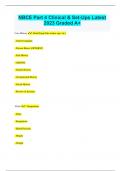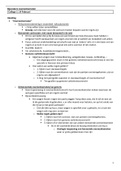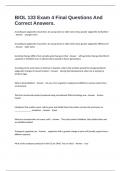Samenvatting
Introductie Medische Beeldbewerking Samenvatting H4-8
- Instelling
- Vrije Universiteit Amsterdam (VU)
Dit is een samenvatting voor het vak "Introductie Medische Beeldwerking" in de minor "Biomedische Beeldvorming" aan de VU. Een samenvatting van de hoofdstukken 4 t/m 8 van het boek Introduction to Digital Image Processing with MATLAB® (door McAndrew, A.). Hierin zijn ook de bijbehorende college's ...
[Meer zien]