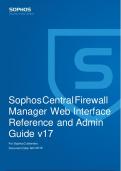Tentamen (uitwerkingen)
Sophos Central Firewall Manager Web Interface Reference and Admin Guide v 17
- Vak
- Instelling
Introduction............................................................................................................... 3 Using Admin Console............................................................................................... 4 Supported Browsers.......................................
[Meer zien]