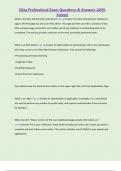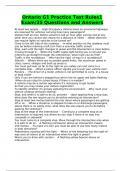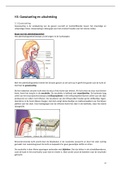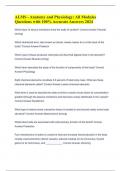Tentamen (uitwerkingen)
Okta Professional Exam Questions & Answers 100% Solved
- Vak
- Instelling
Okta Professional Exam Questions & Answers 100% Solved What is the Okta Administrator Dashboard? Answer-The Okta Administrator Dashboard page is the first page you see as an Okta admin. This page provides you with a summary of key Okta and app usage and activity and notifies you of any probl...
[Meer zien]