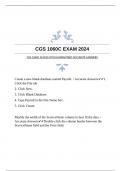Tentamen (uitwerkingen)
CGS 1060C ACCESS WITH GUARANTEED ACCURATE ANSWERS
- Vak
- Instelling
CGS 1060C EXAM 2024 CGS 1060C ACCESS WITH GUARANTEED ACCURATE ANSWERS Create a new blank database named Payroll. - Accurate Answers1. Click the File tab 2. Click New. 3. Click Blank Database. 4. Type Payroll in the File Name box. 5. Click Create. Modify the width of the ServiceName co...
[Meer zien]