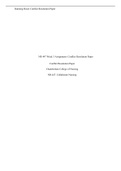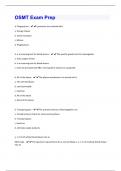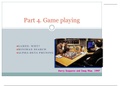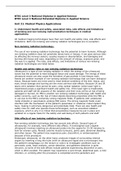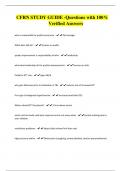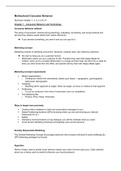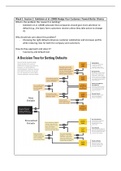, System Technologies & implications
1. INTRODUCTION TO COMPUTERS
WHAT IS A COMPUTER?
→ common type = desktop computer [ offices, businesses, and school computer labs ] =
larger, clumsy devices
→ computers can do many different things (multipurpose) & used as tools to help us
complete a wide variety of tasks better and faster
→ all electronic devices (need electricity to work)
→ laptop, smartphone, and tablet = portable or mobile (that is, you can carry them =
have to work on batteries, which need to be recharged regularly
HARDWARE AND SOFTWARE
physical parts of a computer that we can touch = hardware (APPARATUS)
computer to do something useful = very specific instructions > instructions =
programs or software (SOFTWARE) > specific application is 'app' (abbreviation for
application)
THE INFORMATION PROCESSING CYCLE
Computers take input (input device > keyboard or mouse), do something with it (process
it), and then produce output (output device > monitor / printer). The input or output
often needs to be saved for later use.
We use computers to process data into information:
q Data are unprocessed items [text, numbers, images, audio and video]
q Information = result of data processing and must be useful and meaningful
2 © Noted Summaries [Grade 10 C.A.T] www.notedsummaries.co.za
, INTRODUCTION TO WINDOWS:
operating system = most important program on a computer > controls all
activities on the computer [Windows]
STARTING TIME
→ The operating system loads
automatically when the computer is
turned on [startup process]
→ <Ctrl> <Alt> <Del> to log in & asked to
enter a username and password
THE DESKTOP
= first basic 'screen' of the operating system
[This is on Windows 11]
Taskbar
Notification area
Start-button Quick Launch toolbar
graphical user interface or GUI
→ allows users to communicate with the computer (operating system) and make choices
using graphical elements such as icons and tiles
3 © Noted Summaries [Grade 10 C.A.T] www.notedsummaries.co.za
, Mouse actions:
Click When the cursor rests on an object and then selects the
object by clicking the left mouse button once.
Double click When you press the left mouse button twice.
Right-click When you click the right mouse button instead of the left
one.
Drag When you click and hold the mouse button while moving the
mouse.
Scroll up and down Most mice have a wheel between the two buttons to move
up and down in documents on the screen.
GENERAL FEATURES OF PROGRAMS
Typical components of a window:
Minimise, Maximise
Title bar : name of the file +
and Close buttons
program you are working in
Ribbon : combination
of menus and
toolbars
SCROLL
BAR
The close button closes the window and ends the program. The program will ask you if
you want to save your work if you have not already done so.
The maximize button enlarges the window to the largest possible size, usually the size of
the screen.
The restore button restores the window to the previous position and size it was set to.
The minimize button reduces the window to an icon that is displayed on the taskbar at
the bottom of the screen.
4 © Noted Summaries [Grade 10 C.A.T] www.notedsummaries.co.za