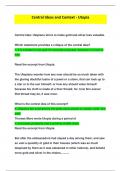SUBJECT
COMPUTER APPLICATIONS
TECHNOLOGY
COURSE
GETTING STARTED WITH
MICROSOFT EXCEL
COMPILED BY
MICHELLE MEYER
, Page 2 of 34
Contents
Creating a New Workbook in Excel .............................................................. 4
How to Save a New Workbook................................................................... 5
How to Save a Workbook in a Different/Older Format .............................. 5
The Home Tab ............................................................................................. 6
Clipboard Group ...................................................................................... 6
Font Group .............................................................................................. 6
Alignment Group ...................................................................................... 6
Number Group ......................................................................................... 7
Styles Group ............................................................................................ 8
Cells Group .............................................................................................. 9
Editing Group ........................................................................................ 10
Insert Tab ................................................................................................. 12
Tables Group ......................................................................................... 12
Illustrations Group................................................................................. 12
Charts Group ......................................................................................... 14
Links ..................................................................................................... 15
Comments and Notes ............................................................................. 16
Text Group ............................................................................................. 16
Headers and Footers .............................................................................. 17
Symbols Group ...................................................................................... 18
Page Layout Tab........................................................................................ 18
Page Setup Group .................................................................................. 18
Formulas Tab............................................................................................ 20
Formulas ............................................................................................... 20
Functions............................................................................................... 22
Defined Names .......................................................................................... 26
Data Tab ................................................................................................... 27
Data Validation ...................................................................................... 27
Review Tab................................................................................................ 28
Proofing Group ....................................................................................... 28
Protect Group......................................................................................... 28
Getting Started with Microsoft Excel Compiled by: Michelle Meyer
, Page 3 of 34
View Tab ................................................................................................... 29
Workbook Views Group .......................................................................... 29
Show and Zoom Groups ......................................................................... 29
Freeze Panes .......................................................................................... 29
Printing a Worksheet / Workbook ............................................................. 29
Protecting (Encrypting) a Workbook .......................................................... 30
Developer Tab ........................................................................................... 30
Controls Group ...................................................................................... 30
Macros ................................................................................................... 30
Keyboard Shortcuts .................................................................................. 33
General .................................................................................................. 33
Editing ................................................................................................... 33
Formatting ............................................................................................. 33
Excel Error Codes ..................................................................................... 34
Getting Started with Microsoft Excel Compiled by: Michelle Meyer
, Page 4 of 34
Creating a New Workbook in Excel
When opening MS Excel for the first time, you will see an Excel window with
a green pane on the left. Workbooks recently accessed will be listed there. You
will also see a couple of templates that can be used. Click on the blank
workbook thumbnail to open a new workbook in Excel.
You should immediately save the workbook under a name suitable for the
type of workbook you are creating. Keep the file name short and sweet, but
descriptive enough so you’re able to find it at a later stage. For instance, if
you are creating a budget for the month of January 2019, name it
budget_march_2019.xlsx, where the “.xlsx” is the file extension automatically
added by Excel.
budget_march_2019.xlsx
file name default Excel extension
Columns are labelled A, B, C, etc. Rows are labelled 1, 2, 3, etc. Each cell in
the workbook has an address, for instance, C12, which means the cell is
located in row 12 of column C. You can hide/delete a column/row by right
clicking on it and choosing Either hide or Delete.
You can change the worksheet name or hide/delete the worksheet by right
clicking on it and choosing Rename/Hide/Delete.
You can also insert columns/rows in the same way.
Getting Started with Microsoft Excel Compiled by: Michelle Meyer
COMPUTER APPLICATIONS
TECHNOLOGY
COURSE
GETTING STARTED WITH
MICROSOFT EXCEL
COMPILED BY
MICHELLE MEYER
, Page 2 of 34
Contents
Creating a New Workbook in Excel .............................................................. 4
How to Save a New Workbook................................................................... 5
How to Save a Workbook in a Different/Older Format .............................. 5
The Home Tab ............................................................................................. 6
Clipboard Group ...................................................................................... 6
Font Group .............................................................................................. 6
Alignment Group ...................................................................................... 6
Number Group ......................................................................................... 7
Styles Group ............................................................................................ 8
Cells Group .............................................................................................. 9
Editing Group ........................................................................................ 10
Insert Tab ................................................................................................. 12
Tables Group ......................................................................................... 12
Illustrations Group................................................................................. 12
Charts Group ......................................................................................... 14
Links ..................................................................................................... 15
Comments and Notes ............................................................................. 16
Text Group ............................................................................................. 16
Headers and Footers .............................................................................. 17
Symbols Group ...................................................................................... 18
Page Layout Tab........................................................................................ 18
Page Setup Group .................................................................................. 18
Formulas Tab............................................................................................ 20
Formulas ............................................................................................... 20
Functions............................................................................................... 22
Defined Names .......................................................................................... 26
Data Tab ................................................................................................... 27
Data Validation ...................................................................................... 27
Review Tab................................................................................................ 28
Proofing Group ....................................................................................... 28
Protect Group......................................................................................... 28
Getting Started with Microsoft Excel Compiled by: Michelle Meyer
, Page 3 of 34
View Tab ................................................................................................... 29
Workbook Views Group .......................................................................... 29
Show and Zoom Groups ......................................................................... 29
Freeze Panes .......................................................................................... 29
Printing a Worksheet / Workbook ............................................................. 29
Protecting (Encrypting) a Workbook .......................................................... 30
Developer Tab ........................................................................................... 30
Controls Group ...................................................................................... 30
Macros ................................................................................................... 30
Keyboard Shortcuts .................................................................................. 33
General .................................................................................................. 33
Editing ................................................................................................... 33
Formatting ............................................................................................. 33
Excel Error Codes ..................................................................................... 34
Getting Started with Microsoft Excel Compiled by: Michelle Meyer
, Page 4 of 34
Creating a New Workbook in Excel
When opening MS Excel for the first time, you will see an Excel window with
a green pane on the left. Workbooks recently accessed will be listed there. You
will also see a couple of templates that can be used. Click on the blank
workbook thumbnail to open a new workbook in Excel.
You should immediately save the workbook under a name suitable for the
type of workbook you are creating. Keep the file name short and sweet, but
descriptive enough so you’re able to find it at a later stage. For instance, if
you are creating a budget for the month of January 2019, name it
budget_march_2019.xlsx, where the “.xlsx” is the file extension automatically
added by Excel.
budget_march_2019.xlsx
file name default Excel extension
Columns are labelled A, B, C, etc. Rows are labelled 1, 2, 3, etc. Each cell in
the workbook has an address, for instance, C12, which means the cell is
located in row 12 of column C. You can hide/delete a column/row by right
clicking on it and choosing Either hide or Delete.
You can change the worksheet name or hide/delete the worksheet by right
clicking on it and choosing Rename/Hide/Delete.
You can also insert columns/rows in the same way.
Getting Started with Microsoft Excel Compiled by: Michelle Meyer